






















|

|
| LAST UPDATE: MARCH, 10. 1997 | C H A P T E R 2.1 - HOW TO - USE ARCHIE |
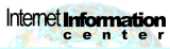   How to use Archie |
   |
|
|
If you are looking for files on  ftp ftp
 servers, then archie is the right service to use. Archie originally
has a command line based user interface. You can connect to an archie, using a servers, then archie is the right service to use. Archie originally
has a command line based user interface. You can connect to an archie, using a  telnet telnet
 client. There are also other clients (window based) available. client. There are also other clients (window based) available.
| ||||||||||||||||||||||||||||
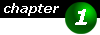
|
What do I need ? You can connect to Archie in various ways. You can use a telnet client, a special Archie Client or a World Wide Web Interface. If you do not want to use a telnet client to connect to an archie server (which I would recommend as it is the most easy and fastest way), you can have a look at the following locations to find a suitable archie client: If can't find a suitable client for your archie tasks, then you might want to use one of the following World Wide Web to Archie gateways:
Not exactly and Archie, but another great service for locating files can be found at
Among other options, the above service allows you to specifically search for Windows, Unix, MacIntosh, etc. file. Great ! gateways:
Not exactly and Archie, but another great service for locating files can be found at
Among other options, the above service allows you to specifically search for Windows, Unix, MacIntosh, etc. file. Great !
However, if you want to get the most out of these interfaces, I strongly recommend to continue reading so that you can take advantage of the various search settings.
| ||||||||||||||||||||||||||||
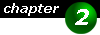
|
Where can I connect to ?
To connect to an archie | ||||||||||||||||||||||||||||

|
All the links above require a telnet client and that your browser is properly configured for telnet. If you are using a special archie client, then you might
have to choose the archie server you want to connect to from a special menu. There you will probably find additional archie servers not listed here.
| ||||||||||||||||||||||||||||
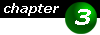
|
How do I work with Archie ?
You can reflect to Archie as a large database. If you want to search for a file, then you have to send a query to Archie, which
it will process. After processing your query, Archie will display a list with found items. This list displays the name of the
Logging on to Archie
telnet archie.univie.ac.at
If the connection has successfully established you will be prompted for a login name (
If you have any problems with archie, send mail to
Searching for a file archie.aco.net> prog winzip.exe When archie processes your search, then you should see something like this:
# Your queue position: 3 This means, that there are two other queries to be processed, before your query will be. The second line show the estimated time for completion. My experiences are, that this is a very vague estimation, so don't rely on it. You might also see a changing character being displayed, indicating that the search is still in progress.
The search result
Host ftp.virginia.edu (128.143.2.7)
Host indri.inria.fr (138.96.24.41)
Host ftp.univie.ac.at (193.170.56.40)
If the list is too long to read it entirely online or has scrolled by too fast, and you would like to review it with something to
drink and popcorn handy, then it would be a good idea, to save the list. Archie won't leave you alone here. It offers the mailto:
command. This command will send the whole list to a specified e-mail address (preferably yours). To get
the whole list via e-mail type mailto: at the prompt, followed by your
archie.aco.net> mailto: <email> Note that this will only work for the current list of found files. You can't perform 3 or 4 searches and then let Archie mail the lists to you. You have to issue the mailto: command right after Archie has finished displaying the list. If Archie couldn't find any files that match your specification, then you will see a simple message: No Matches This is no reason to give up. Try to search again, using other search settings or another (shorter) filename. Example: If you searched for winzip67.lzh and you became the No Matches message, then try searching for winzip only. This will produce a much longer list of found files, but you have a greater chance, that the file you wanted is on the list. Note that winzip67.lzh is an imaginary name. It doesn't exist.
Enhancing your search archie.aco.net> set search <option>
where <option> can be one of the following settings: sub, subcase, exact, regex, regexp. Note that some Archie servers will
only accept regex and some only regexp. But the meaning of these options are the same.
If you choose regex as your search setting (which also is the default setting), then you can specify your search string using
an expression (that's why it's called regular expression !).
| ||||||||||||||||||||||||||||
